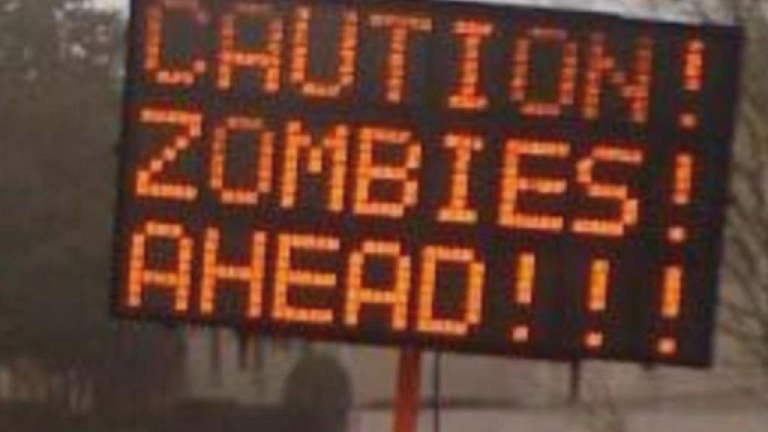Get Messages From Crontab
Getting Messages from Crontab
We are used to getting messages, and crontab provides them in various ways: email, syslog, log files. Here are some ways you can configure crontab to tell you what’s going on:
Crontab Logging
You can create a new log, or append to an old log
|
1 2 3 4 5 |
#Create new log file each time * * * * >/path/to/logfile #Append to log each time it's run, but still send mail @reboot /script.sh >> /reboot.log |
Crontab Mail Silence
|
1 2 |
#Still sends to syslog, but not a mail. * * * * >/dev/null 2>&1 |
/dev/null logging will also prevent weird script output that might terminate the crontab
Crontab Log and Silence Mail
It is a good idea to capture so syslog picks up errors (2>&1)
|
1 |
* * * * >/path/to/logfile 2>&1 |
Crontab Mail
Sometimes when logging in you’ll see something like “You have new mail.” These could be crontab messages.
If there is no output from cron, there will be no mail. By default mail goes to the same user as the crontab, but can be forced to a different user by adding the following command at the top of the crontab -e session:
|
1 2 |
MAILTO=user@somehost MAILTO=user |
If you wish to change default mail to root instead edit your /etc/default/cron:
|
1 |
MAILTO=root |
This file contains cron’s default settings.
How to Read Local Mail in Linux
This mail is stored in a text file per user in /var/mail/
You can easily read the mail by simply catting the file:
|
1 |
cat /var/spool/mail/root | more |
It can be read using one of the following programs if you wish to properly read the email:
- alpine
- mutt
- mail/mailx
Configure the “MTA” aka /usr/sbin/sendmail to send to external mail as well so you can read it in your favorite external reader. Be advised that many of these messages could contain sensitive info.
Edit /etc/aliases
By default mail goes to a user on the system. Users can be listed in the /etc/passwd file.
users like: postmaster, nobody, www, abuse, etc can all have internal boxes on your domain.
You will want to send them all to the box you check. For example you might edit your /etc/alias like so:
|
1 2 3 4 5 6 7 8 9 10 11 12 13 14 |
# cat /etc/aliases mailer-daemon: postmaster postmaster: root nobody: root hostmaster: root usenet: root news: root webmaster: root www: root ftp: root abuse: root security: root spam: /dev/null root: admin@site.com,admin2@site.com |
In the example above everything is forwarded to root (except the spam user goes to /dev/null) and root then forwards to [email protected] and [email protected]
After you edit /etc/aliases you need run the newaliases command, which updates /etc/aliases.db
Test your mail configuration with the mail command:
|
1 |
mail -s "testing aliases name www" www </dev/null |