Use SSH Keys with Git
If you want to use ssh keys with git you need to do these simple steps. Once you’ve set things up, ssh keys are very easy to use and much safer than passwords.
Here are the summary steps of using ssh keys with git:
- Generate ssh key
- Add Key to Github Web Account
- Tell Your SSH client to use Key
Keep reading to learn the details…
Using Keys For Git
You need to generate a key if you don’t have already. Here is an example of adding my raspberry pi as an authorized device to modify code in the repo (I write scripts on the pi and test them as one of the platforms).
If you have keys already, they will exist in ~/.ssh/ as either rsa or ed25519 versions. In my case I use ed25519, so there should be id_ed25519 and id_ed25519.pub files. If you don’t see these two files, you’ll need to create them. I always use a password to encrypt the key. This prevents someone from taking over the device where the key is stored and using it (as easily). If you don’t want a password, just don’t type on here:
|
1 2 3 4 5 6 7 8 9 10 11 12 13 14 15 16 17 18 19 20 21 |
Generating public/private ed25519 key pair. Enter file in which to save the key (/home/pi/.ssh/id_ed25519): Enter passphrase (empty for no passphrase): Enter same passphrase again: Your identification has been saved in /home/pi/.ssh/id_ed25519. Your public key has been saved in /home/pi/.ssh/id_ed25519.pub. The key fingerprint is: SHA256:........................................... dave@rubysash.com The key's randomart image is: +--[ED25519 256]--+ | | | @ | | | | + + | | -- | | / __ \ | | \___|||___/ | | | | | +----[SHA256]-----+ |
Add this Key to Github
First, you need to get your public key:
|
1 2 |
pi@raspberrypi:~ $ cat .ssh/id_ed25519.pub ssh-ed25519 AAAAC3NzaC1lZDI1NTE5AAAAIJ2Y5NZdThMB8VhGc32EZovvtfnw2HpQIvzjbiboXdp1 dave@rubysash.com |
Then, add it in the web interface of your https://github.com account under settings:
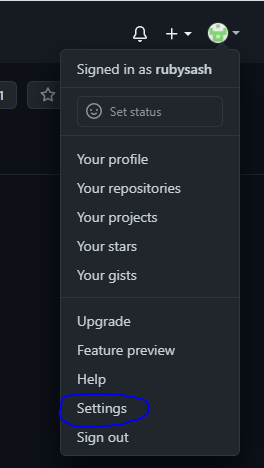
Click “Add SSH Key” and paste your pub key from above, click save.
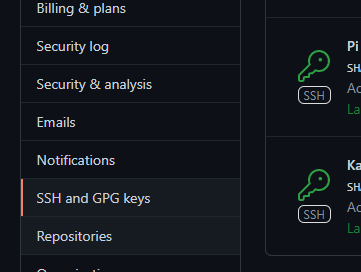
Tell Git Client to Use this Key
By default, if you have only 1 key, it should use it. In the event you need to specify you can use the -i /path/to/key when using git/ssh, or you can just setup your ssh client config to always use the right file:
|
1 |
pi@raspberrypi:~ $ vim .ssh/config |
Add the following:
|
1 2 3 4 5 6 7 |
Host github-my-repo # The host that has the remote Git repository Hostname github.com # Username for remote SSH user (For GitHub, everyone uses the name `git`) User git # Path to your private SSH key IdentityFile /home/pi/.ssh/id_ed25519 |
Test SSH Access to Git
Everyone connects as [email protected] for the user. Your key is unique though. You can test if your key is working by typing ssh -T [email protected]:
|
1 2 3 4 5 6 7 |
pi@raspberrypi:~ $ ssh -T git@github.com The authenticity of host 'github.com (140.82.114.4)' can't be established. RSA key fingerprint is SHA256:nThb298234jadf098234ja7234'-2347aafd-725SY8. Are you sure you want to continue connecting (yes/no)? yes Warning: Permanently added 'github.com,140.82.114.4' (RSA) to the list of known hosts. Enter passphrase for key '/home/pi/.ssh/id_ed25519': Hi rubysash! You've successfully authenticated, but GitHub does not provide shell access. |
Clone a Repo Using SSH
In the basic form, you clone a repo to your device (download the source), and by default that will be https. You’ll be asked for your password each time on https. This is annoying.
If you’re using ssh, it will only ask for the password of the ssh key and you can use various keyring management to bypass that if you desire. You will need to specify the ssh URL instead though:
|
1 2 3 4 5 6 7 8 9 |
pi@raspberrypi:~ $ git clone git@github.com:rubysash/svggames.git Cloning into 'svggames'... Warning: Permanently added the RSA host key for IP address '140.82.112.3' to the list of known hosts. Enter passphrase for key '/home/pi/.ssh/id_ed25519': remote: Enumerating objects: 3, done. remote: Counting objects: 100% (3/3), done. remote: Compressing objects: 100% (3/3), done. remote: Total 3 (delta 0), reused 0 (delta 0), pack-reused 0 Receiving objects: 100% (3/3), done. |
If you’d like to see details on github, here is a nice article that describes how to change between ssh and https url variants: Changing Remotes URL Type